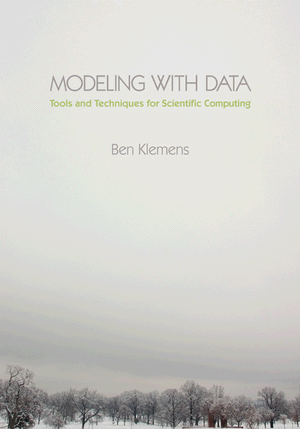Tip 32: Get to know your shell
04 December 11. [link] PDF version
PDF version
level: basic command-line habitant
purpose: use the conveniences available to you
Part of a series of tips on POSIX and C. Start from the tip intro page, or get 21st Century C, the book based on this series.
My favorite lines from this video about
UNIX:
“We are trying to make computing
as simple as possible.”
“...we wanted...not just a good programming environment...but a system around which a community could form--a
fellowship.”
“The UNIX operating system is basically made up of three parts: the
kernel ...the shell...the various utility programs, which perform specific tasks
like editing a file or sorting a bunch of numbers or making a plot.”
The first two are just something to make you go hmm, but the third is a real statement of policy: the shell that you just use to cd and ls around before pulling up your editor was intended to really be a core part of how you do work on a UNIX box. As such, the shell does a lot more than just walk around the filesystem and start programs.
A POSIX-standard shell will have
- an interactive front-end--the command prompt--which may include lots of user-friendly tricks,
- a system for recording and re-using everything you typed--history,
- abundant macro options, in which your text is replaced with new text--i.e., an expansion syntax, and
- a Turing-complete programming language.
There is a lot of shell scripting syntax, but the next four tips will cover a few pieces of low-hanging syntactic fruit for the above four categories. There are many shells to be had (and my last tip will be that you try a different one from the one you're using now), but most of these tips are are POSIX-standard, and so work in any shell.
bang star
I'll start with item #2 from the list: history. If you don't want to reach all the way over to the up arrow, !! will repeat the prior command. This ! stuff isn't POSIX-standard, but seems pretty standard across shells. I find this useful when I'm editing the source code for goprogram.c in one window and running it in another. Here's what I usually wind up typing in that run window's command prompt to compile and run the program over and over:
make; ./goprogram !! !! !! !!
Now divide the command line into the first item (the command), and everything else (the command arguments). You can paste the command arguments into the current line with !*. To make a directory and then step into it without retyping:
mkdir /home/b/tech/code_snippets/try_this cd !*
If you don't have an edit window/run window setup, then you can alternate between editing a Python script and running it with:
vi a_script_that_I_am_writing.py python !* vi !* python !*
where you can replace vi with the editor of your choice. If you are using vi itself, then you can of course run an executable script without leaving the editor
via the :!. % command. vi is wonderful like that.
In many shells, !p re-runs the last command that started with a p (and !pyth pulls up the last command that started with pyth, but why do extra typing). In which case you could turn the above sequence into vi script, then python !*, !v, !p, !v, !p. But use this form sparingly and don't just fish through your history, because !r might pull up an rm * you forgot about.
fc
This is a command for turning your noodling on the shell into a repeatable script. Try
fc -l #the l is for `list' and is important
You now have on the screen a numbered list of your last few commands. Your shell may let you type history to get the same effect.
You can write history items 100 through 200 to a file via
fc -l 100 200 > a_script. Cut out the line numbers or use fc
-n -l to not print them to begin with, remove all your experiments that didn't work,
and you've converted your futzing on the command line into a clean shell script.
In most shells not POSIX-standard, but if it works, use it,
you can run the shell script via source a_script, or the convenient shorthand
. a_script, which trades comprehensibility for brevity.
If you omit the -l flag, then fc becomes a much more immediate and volatile
tool. It pulls up an editor immediately (which means if you redirect with > you're
basically hung), doesn't display line numbers, and when you quit your editor, whatever is
in that file gets executed immediately. This is great for a quick repetition of the last
few lines, but can be disastrous if you're not careful. If you realize that you forgot
the -l or are otherwise surprised to see yourself in the editor, delete everything
on the screen to prevent unintended lines from getting executed.
But to end on a positive note, fc stands for fix command, and that is
its simplest usage. With no options it edits the prior line only, so it's nice for
when you need to make more elaborate corrections to a command than just a typo.
[Previous entry: "Tip 31: Use the database for configuration info"]
[Next entry: "Tip 33: Replace shell commands with their outputs"]