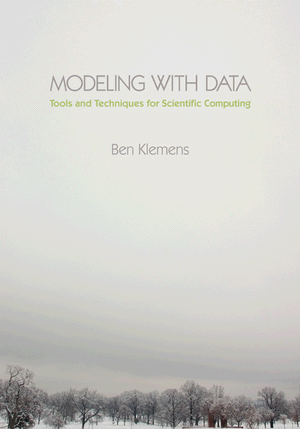Tip 35: Use the shell to test for files
10 December 11. [link] PDF version
PDF version
level: you want some automation out of your shell
purpose: look before you leap
Part of a series of tips on POSIX and C. Start from the tip intro page, or get 21st Century C, the book based on this series.
Last time, I discussed how the shell can be used as a Turing-complete programming language (and advised you to not use it as such). For example, you could automate the sort of thing you'd type at a command line, like setting up a sequence of runs of a program.
Now let's say that your program relies on a data set that has to be read in from a text file to a database. You only want to do the read-in once; in pseudocode: if database exists do nothing, else generate database from text.
On the command line, you would use test, a versatile command typically built into the shell. Run a quick ls, get a file name you know is there, and use test like this:
test -e a_file_i_know echo $?By itself test outputs nothing, but since you're a C programmer, you know that every program has a main function that returns an integer, and we will use only that return value here. Custom is to read the return value as a problem number, so 0=no problem, and in this case 1=file does not exist. Which is why, as per Tip #4, the default is that main returns zero. The shell doesn't print the return value to the screen, but stores it in a variable, $?, which you can print via echo.
OK, now let us use it in an if statement to act only if a file does not exist. As in
C, ! means not.
if test ! -e a_test_file; then
echo test file had not existed
touch a_test_file
else
echo test file existed
rm a_test_file
fi
Notice that, as with the for loops from last time, the semicolon is in what I consider an awkward position, and we have the super-cute rule that we end if blocks with fi. To make it easier for you to run this repeatedly using !!, let's cram it onto one margin-busting line. The keywords [ and ] are equivalent to test, so when you see this form in other people's scripts and want to know what's going on, the answer is in man test.
if [ ! -e a_test_file ]; then echo test file had not existed; touch a_test_file; else echo test file existed; rm a_test_file; fi
The multi-line version would make a fine header for the script from last time: start with some if statements to check that everything is in place, then run a for loop to run your program a few thousand times.
The condition is considered to be true when the evaluated expression is zero (=no problem), and false when it is nonzero (=problem). So outside of the test command you can think of the typical if statement as if the program ran OK, then..., which makes it perfect for error checking:
#generate some test files
mkdir a_test_dir
echo testing ... testing > a_test_dir/tt
#Remove the test files iff they were archived right
if tar cz a_test_dir > archived.tgz; then
echo Compression went OK. Removing directory.
rm -r a_test_dir
else
echo Compression failed. Doing nothing.
fi
If you want to see this fail after running once, try chmod 000
archived.tgz to make the destination archive unwriteable, then re-run.
[Previous entry: "Tip 34: Use the shell's for loops to operate on a set of files"]
[Next entry: "Tip 36: Try a new shell"]